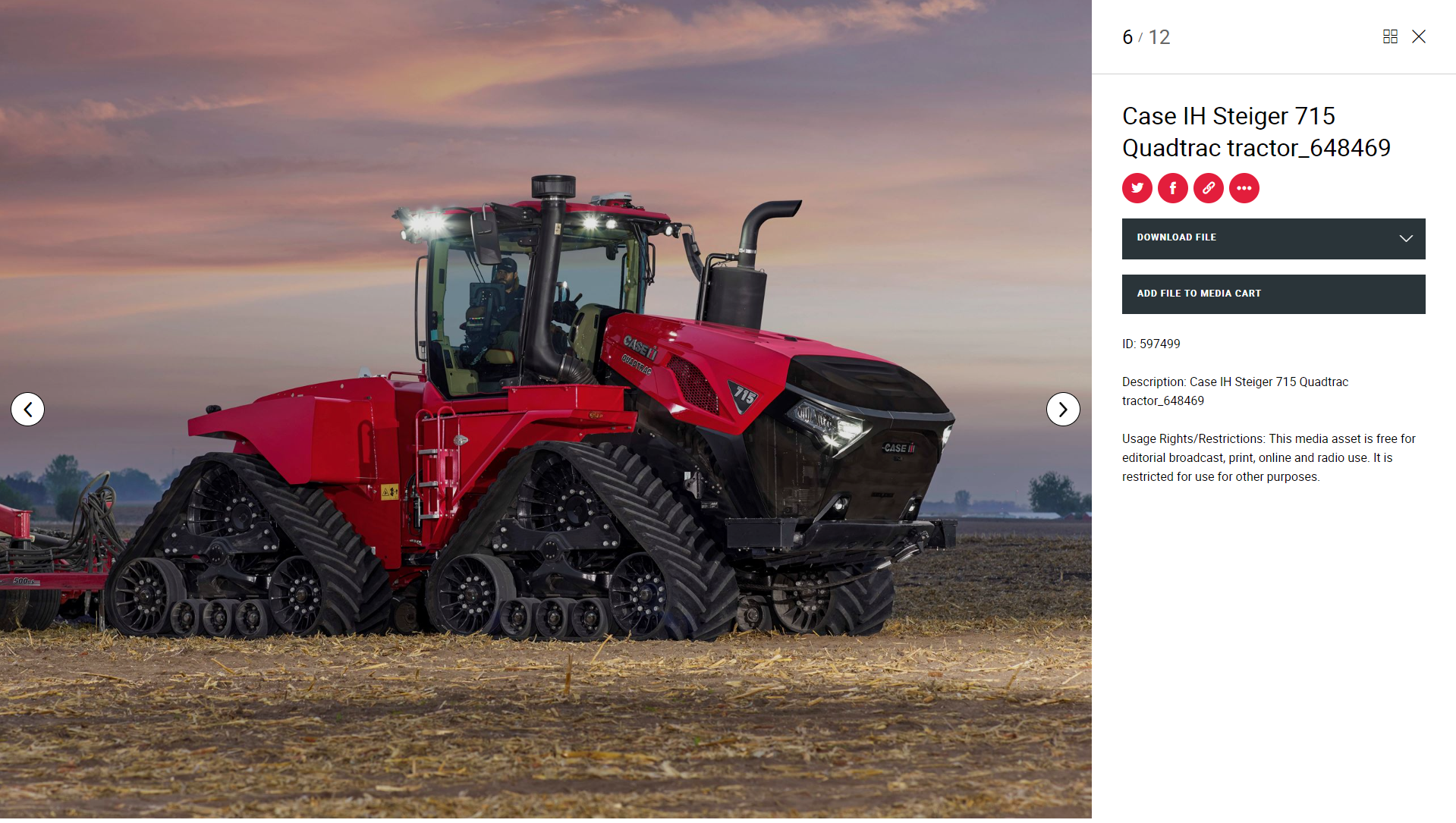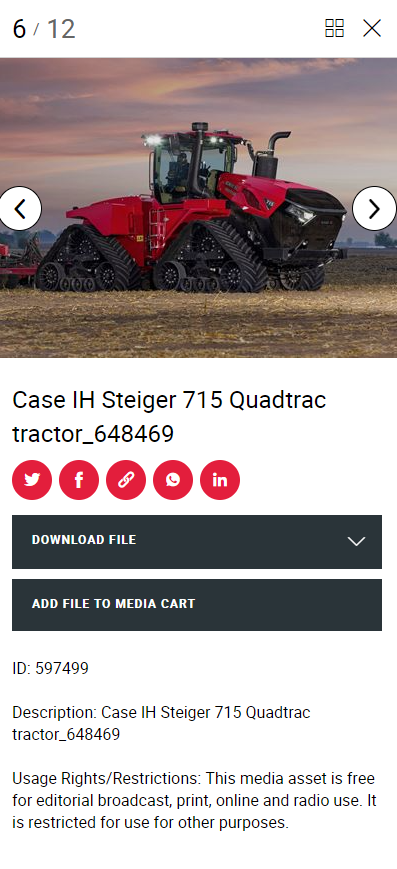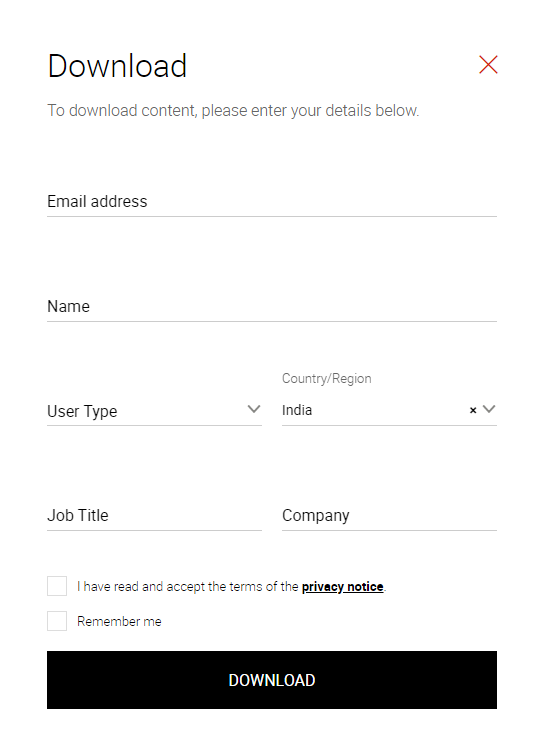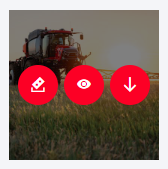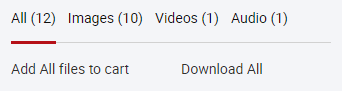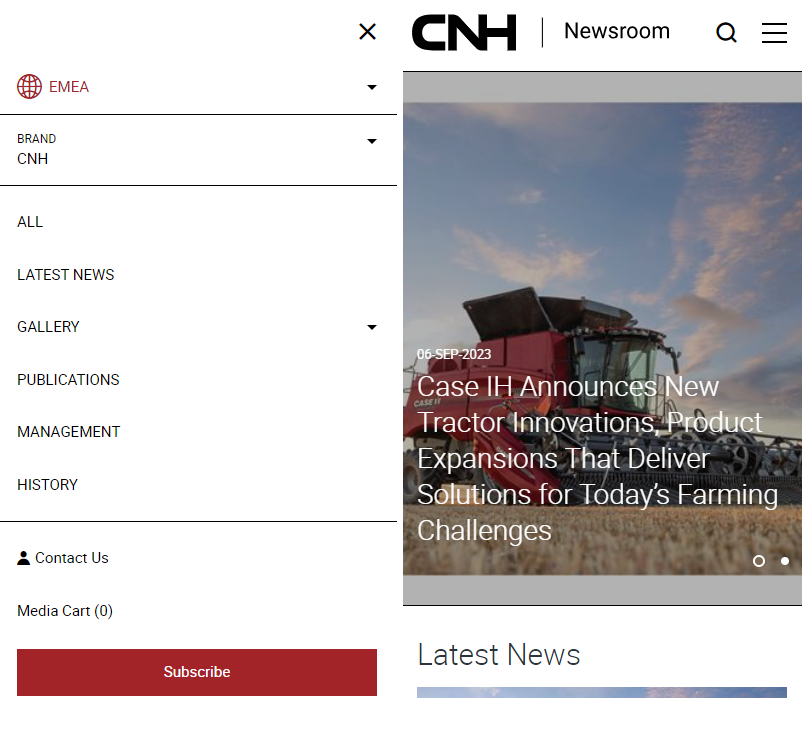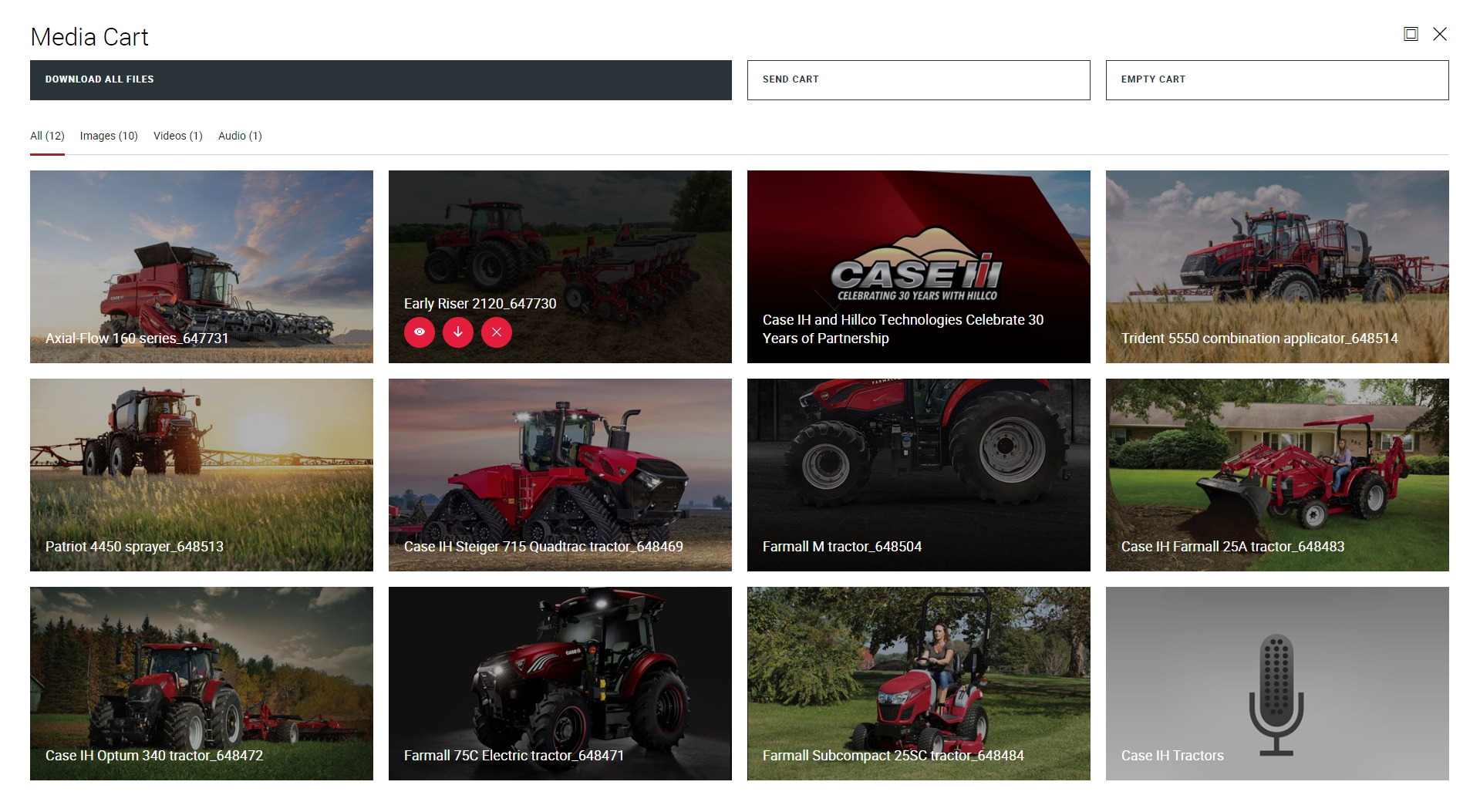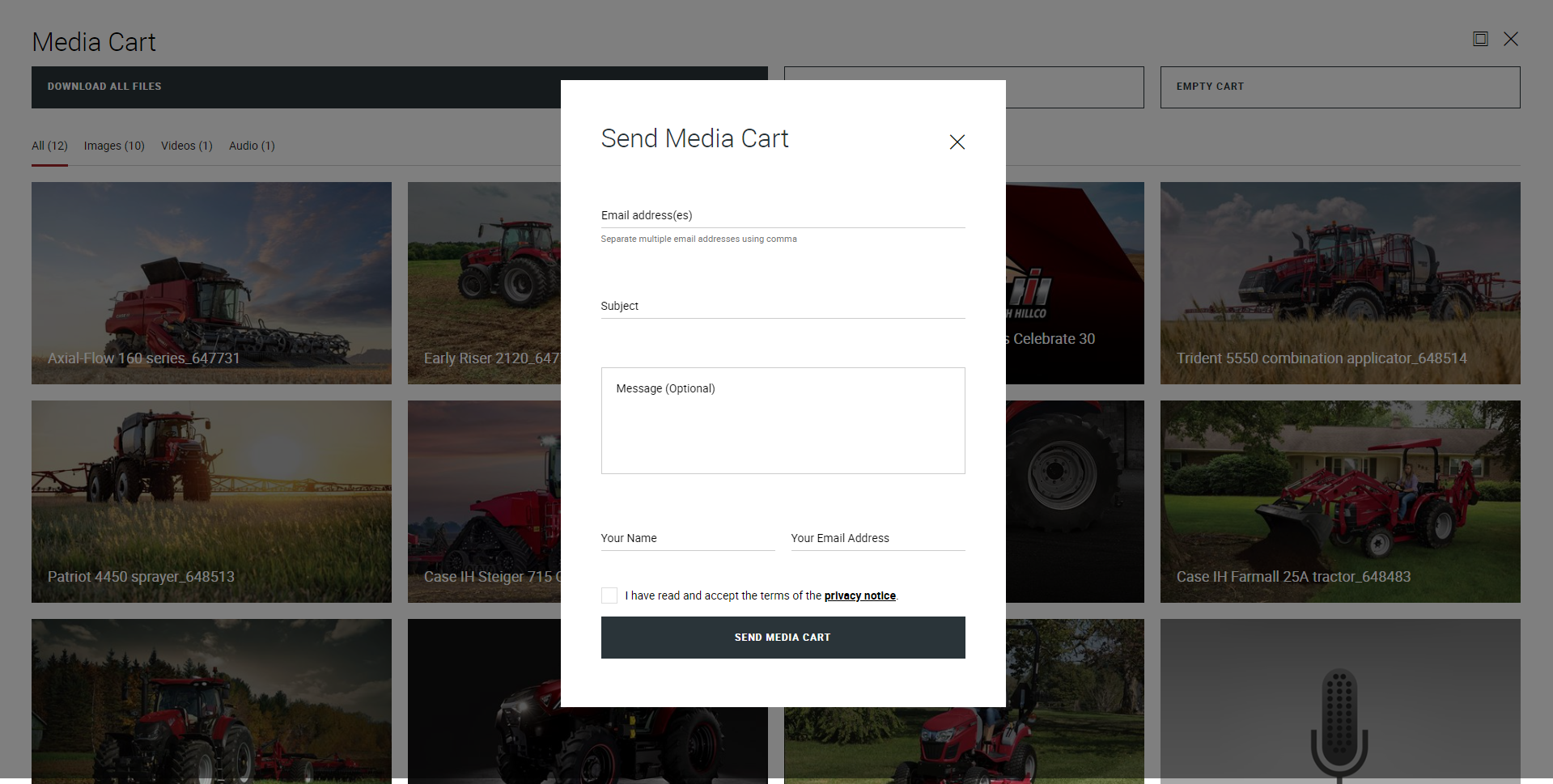FAQ
You can quickly and easily find an answer by browsing our list of frequently asked questions.
If your questions are not answered below, or if you prefer to call or email us directly, please contact one of our PR offices.